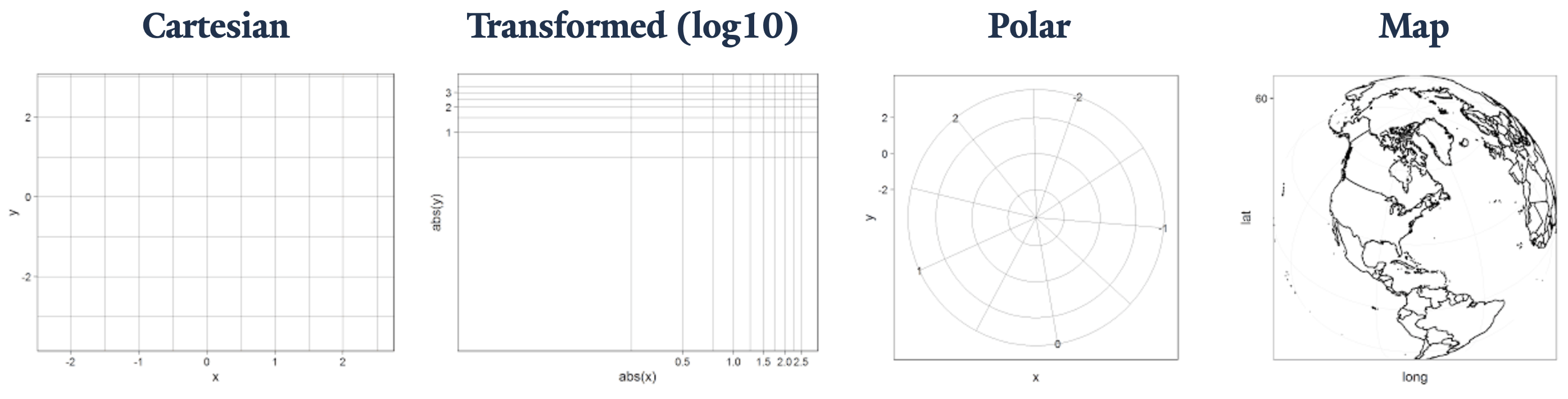# NOTE: renv initializing might need to be run twice after the repo is
# first copied.
#renv::init()
renv::restore()
suppressPackageStartupMessages({
library("arrow") # For reading in the data
library("dplyr") # For data manipulation
library("ggplot2") # For creating static visualizations
library("plotly") # For interactive plots
library("cowplot") # ggplot add on for composing figures
library("tigris") # Imports TIGER/Line shapefiles from the Census Bureau
library("sf") # Handles "Special Features": spatial vector data
library("RColorBrewer") # Load Color Brewer color palettes
library("viridis") # Load the Viridis color pallet
})
# Function to select "Not In"
'%!in%' <- function(x,y)!('%in%'(x,y))Worked Through Example
Environment Set-Up and Data Description
First, we will load the necessary libraries and any special functions used in the script.
Now we will import our cleaned and tidy data, which is ready for plotting. Students who would like to find out more about how to get their data into the plottable, tabular form you will see here can explore our A Journey into the World of tidyverse workshop.
Our data was stored as a parquet file. Para-what? Parquet is a column-oriented data file that allows for efficient data storage and lightweight information retrieval. It is best suited for large data sets that cannot be easily handled “in-memory”. Using the arrow package, we can read and manipulate files in this form.
Those interested to learn more about how they can use parquet to efficiently process large datasets are encouraged to review the workshops hosted by one of our guest speakers, Professor Thomas Lumley: Thomas Lumley Workshops.
df <- read_parquet(file.path(getwd(), "Data/RSV-NET Infections.gz.parquet"))
# glimpse() allows us to see the dimensions of the dataset, column names,
# the first few entries, and the vector class in one view.
df |> glimpse()Rows: 92,519
Columns: 14
$ Region <chr> "California", "California", "California", "Cal…
$ Season <chr> "2018-19", "2018-19", "2018-19", "2018-19", "2…
$ `Week Observed` <date> 2018-10-06, 2018-10-13, 2018-10-20, 2018-10-2…
$ MMWRyear <dbl> 2018, 2018, 2018, 2018, 2018, 2018, 2018, 2018…
$ MMWRweek <dbl> 14, 15, 16, 17, 18, 19, 20, 21, 22, 23, 24, 25…
$ MMWRday <dbl> 7, 7, 7, 7, 7, 7, 7, 7, 7, 7, 7, 7, 7, 7, 7, 7…
$ Characteristic <chr> "Age", "Age", "Age", "Age", "Age", "Age", "Age…
$ Level <chr> "1-4 Years", "1-4 Years", "1-4 Years", "1-4 Ye…
$ `Positives Detected` <dbl> 0, 0, 3, 10, 8, 8, 3, 6, 8, 15, 15, 25, 23, 22…
$ `Scaled Positives` <dbl> 0.000000, 0.000000, 3.896104, 12.987013, 10.38…
$ Spline <dbl> 0.000000, 2.184079, 5.738394, 8.770741, 9.5923…
$ Kernel <dbl> 0.000000, 2.897880, 6.721988, 9.740228, 10.945…
$ `Crude Rate` <dbl> 0.0, 0.0, 0.6, 2.5, 1.9, 1.9, 0.6, 1.3, 1.9, 3…
$ `Cumulative Crude Rate` <dbl> 0.0, 0.0, 0.6, 3.1, 5.0, 6.9, 7.6, 8.8, 10.7, …This workshop uses the Center for Disease Control’s (CDC) Respiratory Syncytial Virus Hospitalization Surveillance Network (RSV-NET) surveillance data. It is one of the CDC’s Respiratory Virus Hospitalization Surveillance Network (RESP-NET) Emerging Infections Programs (EIP). This version was downloaded from data.gov in January of 2025.
RSV-NET conducts active, population-based surveillance for laboratory-confirmed RSV-associated hospitalizations. It contains stratification for geolocation, race/ethnicity, age, and sex. The cleaned and harmonized version of the RSV-NET dataset was compiled as part of the YSPH’s very own PopHIVE project. You will see that its contents differ slightly from what you would see on the data.gov website.
Description of the variables:
- Region - geolocation at the state and 10 Health and Human Services Regions (HHS) level.
- Season - the infection season of the observation, defined to span from July to June of the following year.
- Week Observed - the week when the record was added, in
Dateformat. - MMWRyear, MMWRweek, MMWRday - the year, week, and day of the entry in Morbidity and Mortality Weekly Report (MMWR) format. MMWR is the standard epidemiological week assigned by National Notifiable Diseases Surveillance System (NNDSS) in their disease reports (MMWR Definition).
- Characteristic and Level - the type of additional stratification and the group represented, respectively. i.e. “Characteristic = Sex; Level = Female”.
- Positives Detected - the number of lab-confirmed RSV hospitalizations detected.
- Scaled Detected - the relative scale of RSV infections detected for inter-season comparison, controlling for each stratification. Outcomes were grouped by Region and Level then scaled using \text{Positives Detected}/max(\text{Positives Detected})*100.
- Spline -
smooth.spline(MMWRweek, Scaled Positives)from thestatspackage. Parameters were automatically optimized by the algorithm as this is only for smoothing the trendline. - Kernel -
locfit(Scaled Positives ~ lp(MMWRweek, nn = 0.3, h = 0.05, deg = 2))from thelocfitpackage. No rigorous method was applied to optimize parameters as this is only for smoothing the trendline. - Crude Rate - the number of residents in a surveillance area who are hospitalized with laboratory-confirmed RSV infections divided by the total population estimated for that area per 100,000 persons.
- Cumulative Crude Rate - the crude rate added cumulatively over the course of one infection season.
Basic Uses of ggplot2()
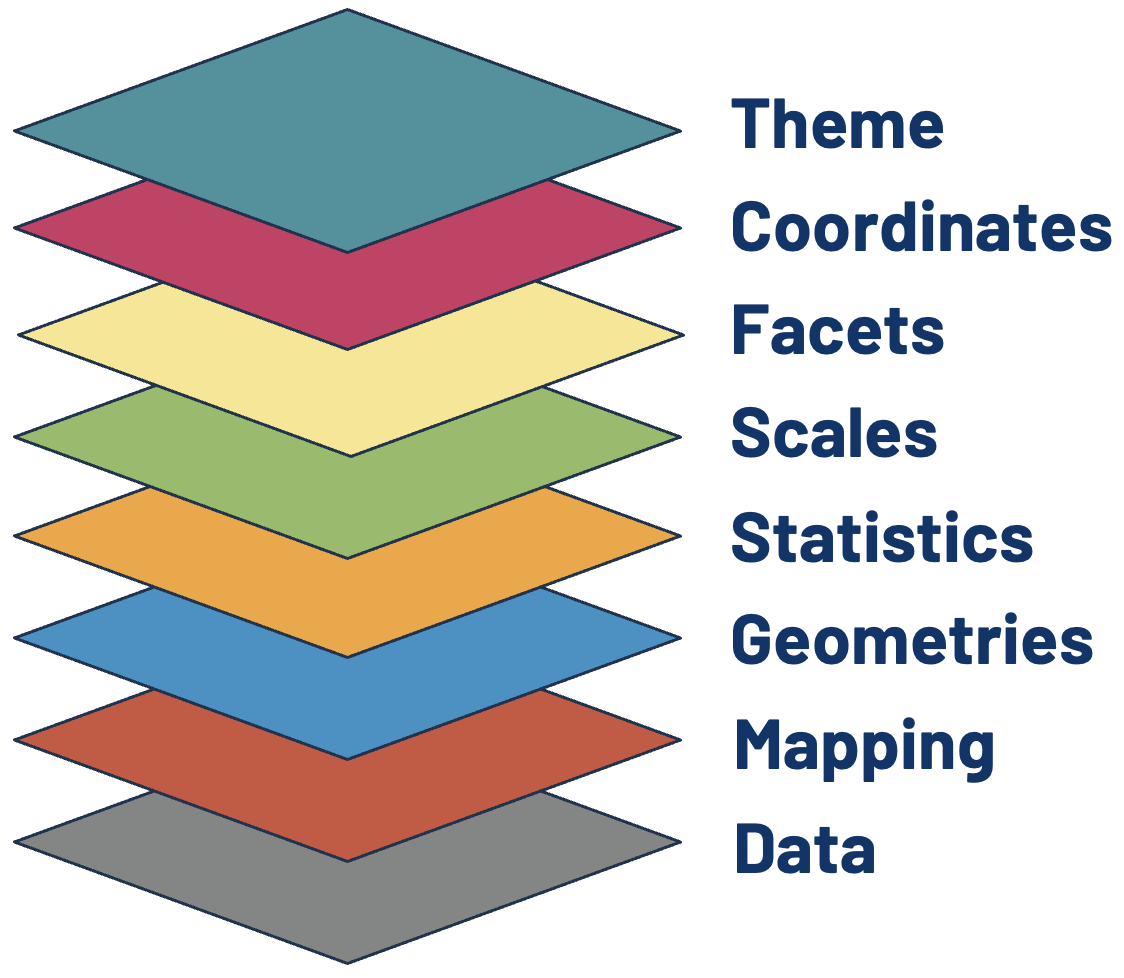
Pedersen. Accessed from YouTube March 15th, 2025.
The Data and Mapping Layers
The first (and arguably most crucial!) layer is Data, but simply adding it to ggplot() will only generate a plot object with nothing else. In the second layer, Mapping, we tell the function which variables get used for which aesthetic feature displayable on the plot object.
In this layer, we define the position, color, size, or shape that our values take. Every type of data representation requires an aesthetic statement to point variables to relevant aesthetic features. This can help make a plot visually appealing, but an astute user of ggplot() will leverage them to highlight underlying patterns in the data as well.
Here we use the mapping function, aes(), to point the week in the epidemiological year (MMWR) variable to the x-axis and RSV positive tests (scaled and Gaussian kernel smoothed) to the y-axis.
As we will see in the next two layers, the kinds of features that are required to generate the most fundamental visualization of our data will depend on the type of geometry or statistical transformation we are plotting. Data and Mapping must always be defined by the user. Some geom_*() or stat_*() functions also require the plot-specific statistic or position to be provided by the user, but sometimes these elements are already assigned by the default settings.
You can find more about the required and ancillary aesthetic features used by different Geometry or Statistics layers in the ggplot2 package references documentation and cheatsheet. Different specifications available for aesthetic features can also be found in one of their vignettes: aesthetic specifications.
# The data and aesthetics mapping layers combined.
ggplot(data = df, aes(x = MMWRweek, y = Kernel))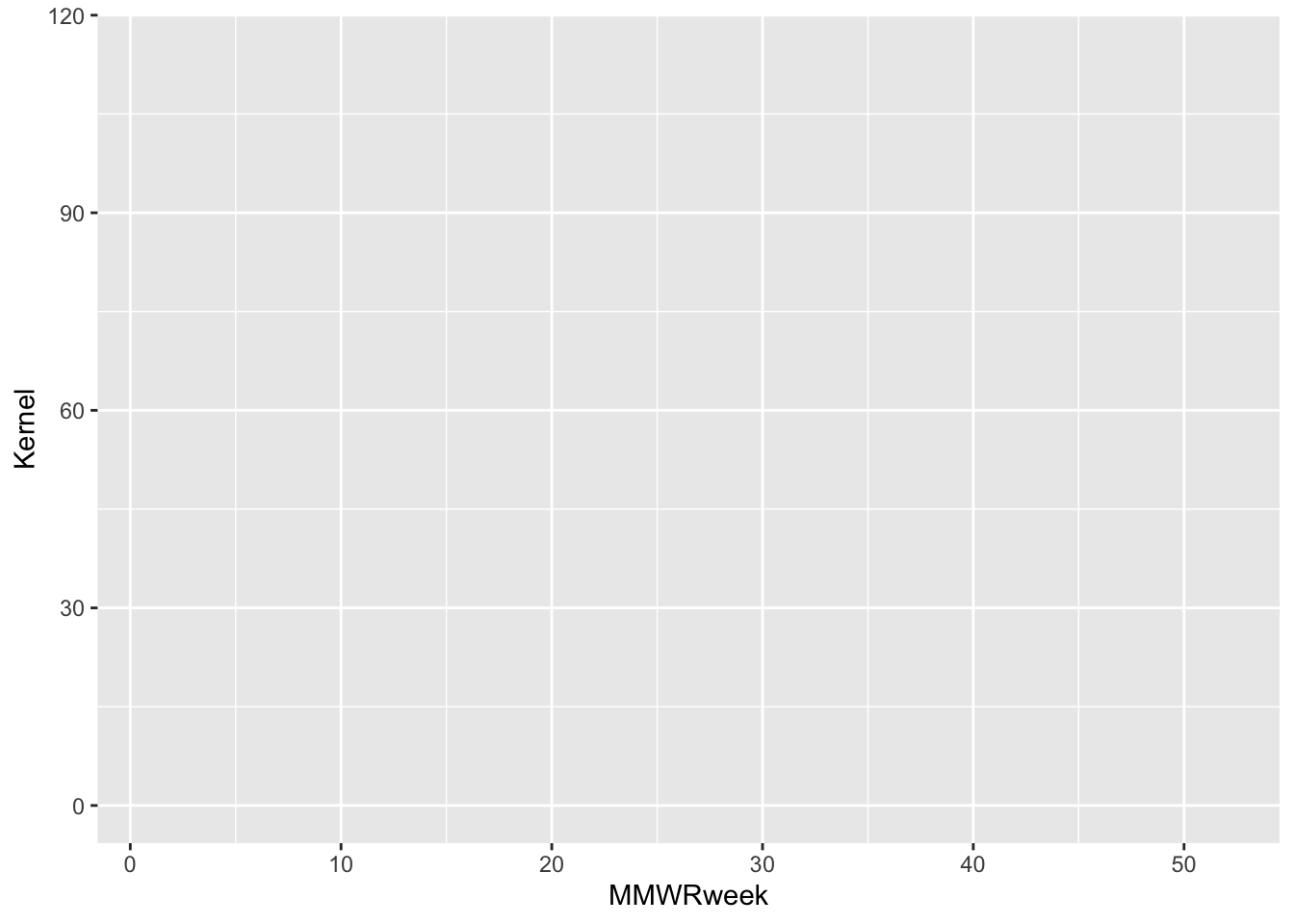
We can use the base R pipe symbol |> to pass objects into subsequent functions that build on the previous result. This has the added benefit of organizing operations into digestible pieces, as opposed to gnarly nested functions. That would not be so knarly, man!
Going forward we will no longer explicitly dictate that data = df, as this is already implied by the pipe operation. Just keep in mind that the start of a graphical expression begins with a ggplot() + statement, and everything preceding this is not part of the graphical layers.
The Geometry Layer
We will now tell the function how we want the data to be displayed in the plot object. We do this by adding the Geometry layer. Together with Data and Mapping, these three layers form the core pieces required to generate any basic visualization with ggplot2.
The Geometry layer does the computational legwork that translate a data frame with mappings into a discernible plot. Behind the scenes, it is computing how points get spaced and oriented to create the specific geometry defined, whether that be for a histogram, scatter plot, box plot, and so forth.
Each geometry layer can take a specific data and aesthetics mapping, overwriting anything defined in the ggplot() plot object. It also interprets a statistical transformation and position adjustment to modulate the graph. Here, we will plot a trend line showing changes in RSV positives detected over the course of an infection season by using geom_line().
In some ggplot2 references statistics and position are both defined as separate layers in the hierarchy. This workshop separates out statistics, but does not separate out position its own layer.
Position sets the rules around how objects get placed relative to one another; a setting necessary within some geom_* functions. Think of plotting a histogram scaled with an aesthetic color mapping. Do the groupings plot on top of each other, side-by-side, or get scaled to fill [0, 1] on the y-axis? This is what the position setting will determine.
# All three required layers combined: data, aesthetics mapping, and geometry.
df |>
ggplot() +
geom_line(aes(x = MMWRweek, y = Kernel))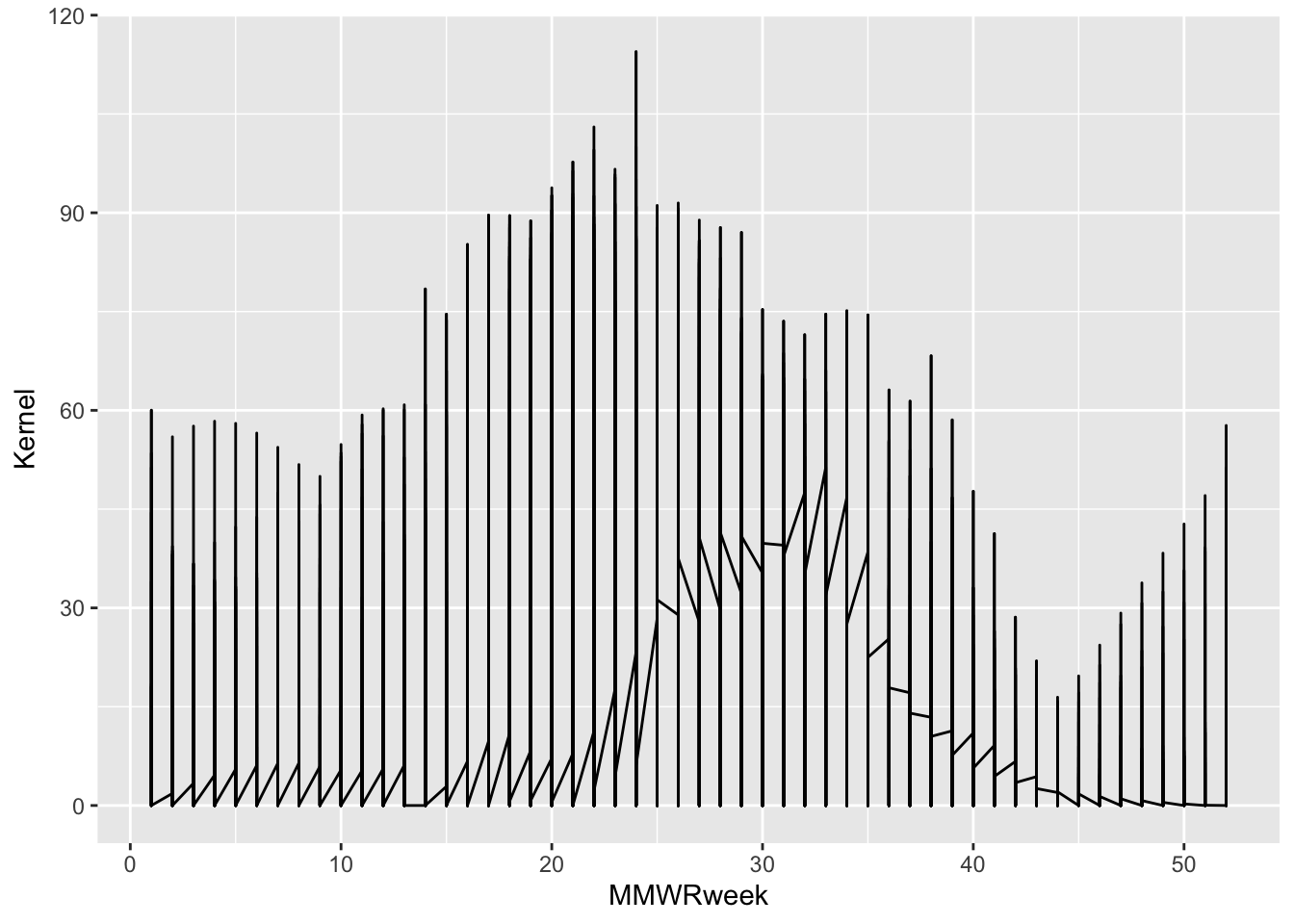
Look at this plot, I mean oy vey! If we think back to the glimpse of our dataset we might remember that there are additional columns of information that we can use to further distinguish one infections trend.
$Region
[1] "California" "Colorado" "Connecticut" "Georgia"
[5] "Maryland" "Michigan" "Minnesota" "New Mexico"
[9] "New York" "North Carolina" "Oregon" "Region 1"
[13] "Region 10" "Region 2" "Region 3" "Region 4"
[17] "Region 5" "Region 6" "Region 8" "Region 9"
[21] "Tennessee" "Utah"
$Season
[1] "2016-17" "2017-18" "2018-19" "2019-20" "2020-21" "2021-22" "2022-23"
[8] "2023-24" "2024-25"
$`Characteristic Level`
[1] "1-4 Years" "18-49 Years"
[3] "5-17 Years" "50-64 Years"
[5] "65-74 Years" "75+ Years"
[7] "<1 Years" "American Indian or Alaska Native"
[9] "Asian or Pacific Islander" "Black or African American"
[11] "Female" "Hispanic or Latino"
[13] "Male" "N/A"
[15] "White" df |>
# Subset the data to one infection trend outcome by selecting one possible
# instantiation from the array of distinguishing variables.
filter(Region == "Connecticut", Season == "2021-22", Level == "N/A") |>
ggplot() +
geom_line(aes(x = MMWRweek, y = Kernel))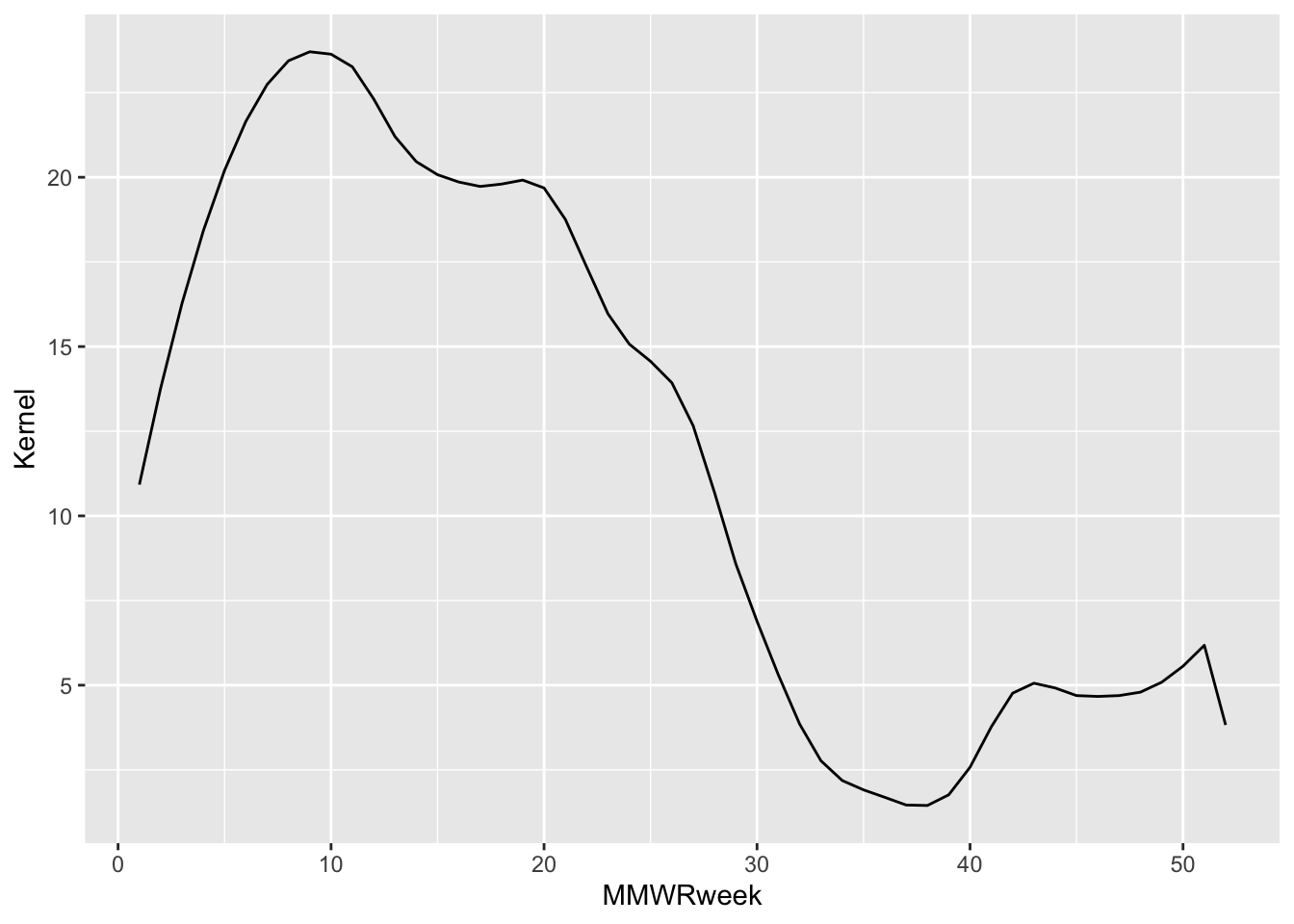
This looks much nicer, but it doesn’t tell us much about our data. Notice, however, that the same plot can be generated by adding the aesthetics mapping to the plot object (ggplot()) or the geom_*() layer.
# A viable alternative representation of the above code:
df |>
filter(Region == "Connecticut", Season == "2021-22", Level == "N/A") |>
ggplot(aes(x = MMWRweek, y = Kernel)) +
geom_line()Discussion: Can you think of reasons why you would choose one over the other?
You might be asking yourself why I went through the pains of showing the thought process behind tuning the plot so that it shows one distinguishable trend line. Am I not simply covering the grammar of whatever to plot a simple trend line while you eat a delicious cookie and compartmentalize your upcoming exams?
As I hinted at earlier, the advanced user of ggplot2 is going to leverage these layers for effective visualization of underlying patterns of the data itself. By controlling for variables that add noise or redundancies to a plot, we are opening the door for inspiring communicating insights through visualization.
Recall:
“… graphics are instruments of reasoning about quantitative information” – Yale Professor Edward Tufte from his book The Visual Display of Quantitative Information
More on this in a moment. But while I have your attention, those cookies are delicious; this is objectively and observably true.
The Statistics Layer
Following the Geometries layer in our hierarchy is Statistics. In this context, statistics refers to the transformations applied to data primarily for the purposes of generating plottable values. For example, calculating box plot quartiles or bar plot counts.
These same transformations are being used under the hood of the geome_*() functions. As you might expect, many statistics functions are interchangeable with geometric functions. For example, one can use geom_bar(stat = "count") or stat_count(geom = "bar") to produce the same bar plot (ggplot2 Layer statistical transformations - Paired geoms and stats).
Keep in mind, however, that this is not always true, and sometimes statistical functions are sub-components of composite geometric engines. One example being the stat_ydensity() function, which generates the smoothed lines along the y-axis of a violin plot.
If you want to use a statistically transformed variable for an aesthetic like fill or color, you need to use after_stat() around the variable name to scale the mapped aesthetic properly. An example provided in the ggplot2 cheatsheet is: ggplot(df) + stat_density_2d(aes(fill = after_stat(level)), geom = "polygon").
In our example I had separately smoothed the “Scaled Positives” variable using a spline or Gaussian kernel. If I plot a ggplot2 statistic layer that smooths the same variable using the locally estimated scatter plot smoothing (LOESS) method we see it aligns closely with the Gaussian kernel result.
df |>
filter(Region == "Connecticut", Season == "2021-22", Level == "N/A") |>
ggplot() +
# Values smoothed before plotting using Gaussian kernel.
# Plotted as the black line.
geom_line(aes(x = MMWRweek, y = Kernel)) +
# Values smoothed by the stat_smooth() ggplot function using LOESS.
# Plotted as the blue line.
stat_smooth(aes(x = MMWRweek, y = `Scaled Positives`),
geom = "smooth", method = "loess",
se = FALSE)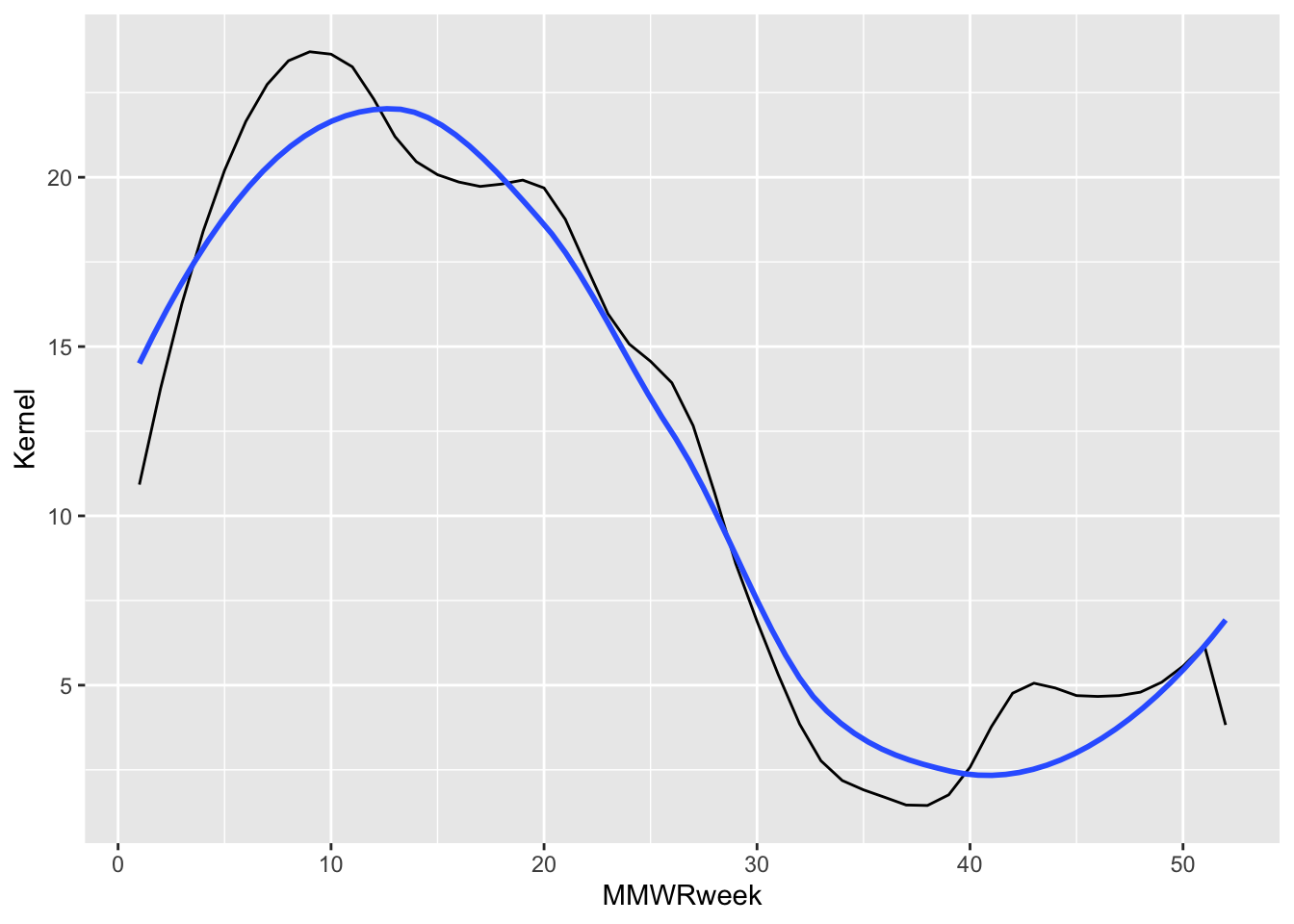
When a stat_*() is applied to a data frame (either inside a Geometric or Statistic layer), a modified data frame is generated as the output containing new, transformed variables. It is possible to call these “generated variables” within the plot object and use them for graph tuning.
One example provided in ggplot2: Elegant Graphics for Data Analysis, shows how to call the stat_density() “generated variable”, density, created when the data frame is passed through geom_histogram(): Chapter 13 Generated variables.
ggplot(df, aes(x)) + geom_histogram(binwidth = 500)plots a histogram with counts as the y-axis.ggplot(df, aes(x)) + geom_histogram(aes(y = after_stat(density)), binwidth = 500)plots that same histogram with the calculated distribution density as the y-axis.
The Scales Layer
In the same way the Statistics layer defines the statistical transformations happening under the hood of the geometric functions, Scales is what interprets an aesthetic Mapping into plottable values. Once the aesthetics are defined by the user, the ggplot2 algorithm automatically applies the necessary scales. Unless we want to customize the scaling, the user does not need to explicitly write out the default scales needed to generate a plot.
For example, scale_*_continuous() gets automatically applied to our plot because of the x and y aesthetics mappings we’ve defined. The code snippet below explicitly writes out these scaling functions that get used, but because we are not modifying their defaults it is not necessary to include them in our own code.
# The automatically applied scale_*() functions to the x and y mapping.
df |>
filter(Region == "Connecticut", Season == "2021-22", Level == "N/A") |>
ggplot(aes(x = MMWRweek, y = Kernel)) +
geom_line() +
# The following two lines are not required for us to include since
# they are implied by the type of x and y vectors we assigned.
scale_x_continuous() +
scale_y_continuous()One of the greatest advantages to ggplot2 is it offers users a great deal of flexibility. This concept is especially true for the Scales layer. While the preceding layers offer some level of customization, the Scales layer increases the available options by adding on top of previous settings. This cross-layer communication makes for a seemingly endless array of options and can make it one of the hardest layers to master.
Most customization options fall into two buckets:
- Position scales and axes (Chapter 10 of ggplot2: Elegant Graphics for Data Analysis)
- Color scales and legends (Chapter 11 of the same book)
The different applications of Scales covered in these chapters range from canonical axes scaling using scale_*_log10(), scale_*_sqrt(), and scale_*_reverse() to tuning axis breaks and labeling or from scaling color pallets to cleaning the legend. The two chapters I’ve cited here from ggplot2: Elegant Graphics for Data Analysis by Hadley Wickham, Danielle Navarro and Thomas Lin Pedersen are invaluable introductions to different applications of Scales.
In the Scales layer of our example, we will use labs() to customize the plot labels and set the y-axis limits to span the entire range of our variable, [0, 100]. It is also possible to assign customized color pallets to grouped outcomes. Say that for our example we want to compare RSV infection trends between seasons going back three years to 2022, including the current infections season. How do we modify our running plot example to do this?
Steps:
- Add an aesthetic Mapping that prompts the plot object to group the unique seasons represented and associate them with a color.
- Add a
scale_color_*function that will apply a customized color to the Scales layer instead of the default palette.
# Specify the infection seasons we'd like to see out of the range of options.
include_seasons <- c("2022-23", "2023-24", "2024-25")
# Using Scales to highlight insights to infection trends across seasons.
plot_A <- df |>
# Since we are grouping outcomes by Season, we only need to subset the
# dataset to the three seasons we wish to plot.
filter(Region == "Connecticut", Season %in% include_seasons, Level == "N/A") |>
# Add the aesthetic mapping that will color (and group) outcomes based
# on the unique elements in the Season variable. Also set the y-axis range
# and customize plot labels.
ggplot(aes(x = MMWRweek, y = Kernel, color = Season) ) +
geom_line() +
labs(title = "RSV Infection Trends Since 2022",
x = "Weeks Since July",
y = "Positive RSV Tests\n(scaled and kernel smoothed)") +
ylim(0, 100)
# Notice that we do not need to specify a scale_color_*() because
# we want this plot to use the default color palette.
# Customizing the color applied to that grouping by building on the first plot.
plot_B <- plot_A +
# "Type" denotes which set of color palette's to choose from. In
# this case we are choosing from the "Type = Qualitative", from
# which we can choose the "Palette = Dark2".
scale_color_brewer(type = "qual", palette = "Dark2")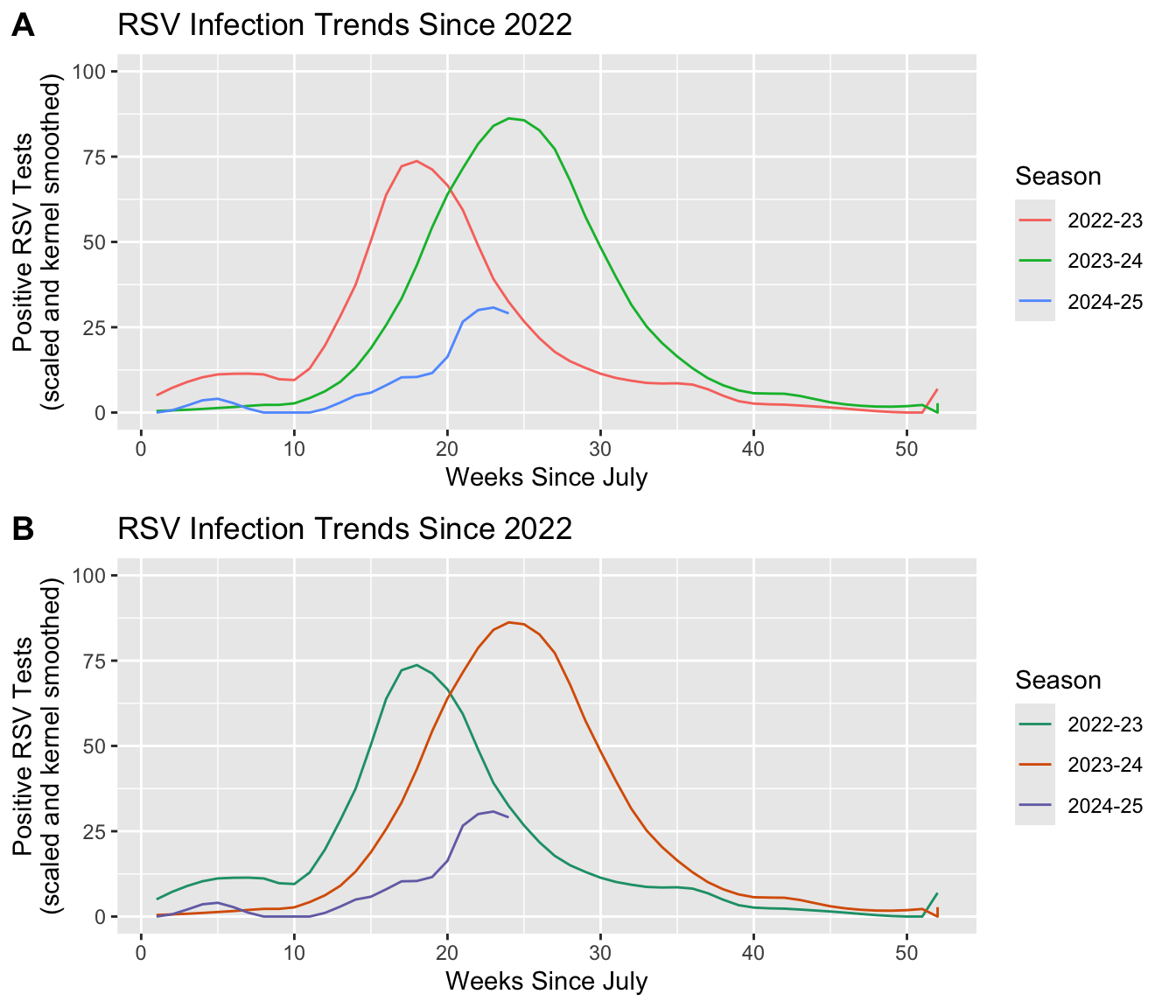
Discussion: We see that associating a variable with an aes(color) will also group by that same variable.
- What would happen if we only group the outcomes and exclude the color statement: i.e.
aes(group = Season)? - Does adding a
scale_color_*()statement change the result? - Why do you see the result you get?
Scales allows you to modify the limits of axes (i.e. with lims() or *lim()) giving the illusion that you can “zoom” into the plot. This is not a good use of the Scales layer, as it will sometimes have the unintended effect of distorting your result. Instead use the Coordinates layer to zoom into a select portion of your plot.
ggplot2 does not give users a way to combine multiple plots together into one composite figure that is publication-ready. Fortunately, the community developed ggplot2 extension, cowplot, was created specifically to support generating publication-quality figures. This is the package extension I used to generate plots A and B in the recent example!
cowplot pkgdown page developed by Professor Claus Wilke at the University of Texas at Austin.
The Facets Layer
In the recent section, we showed how we can use Scales to highlight differences in infection trends between seasons. Doing so will plot the results on the same object, but what if we want to separate group comparisons over multiple plots?
Technically, we could code a new plot for each discrete subgrouping of our data that we want to spread out. If each plot is comprised of the same elements and aesthetic settings, however, there is an easier way to achieve the same result. The Facets layer allows us to generate a matrix grid showing the exact same plot for each subgroup available in a discrete variable.
Similar to the Scales layer, each plot object we compose implicitly assigns the faceting to NULL by default. The user only needs to include a Facets layer expression if they wish to change the default settings.
# The default faceting is automatically applied.
df |>
filter(Region == "Connecticut", Season %in% include_seasons, Level == "N/A") |>
ggplot(aes(x = MMWRweek, y = Kernel, color = Season) ) +
geom_line() +
labs(title = "RSV Infection Trends Since 2022",
x = "Weeks Since July",
y = "Positive RSV Tests\n(scaled and kernel smoothed)") +
ylim(0, 100) +
scale_color_brewer(type = "qual", palette = "Dark2") +
# The following line not required for us to include.
facet_null()There are two functions for faceting: facet_grid() and facet_wrap(). Both functions receive similar arguments expressed slightly differently, and thus ultimately do the same thing. The biggest difference between them is facet_grid() will divide categories into new columns or rows, while facet_wrap() will optimize the matrix output into a roughly rectangular view.
It is best practice to choose the right faceting function based on how long the array of discrete outcomes you will be showing is. In our case, we are going to further resolve comparisons of RSV infections by seasons to include an additional comparison between a selection of age groups. The dataset includes seven age groups, but we are primarily interested in comparing infection trends in children, adults, and the elderly. We will therefore, only be plotting three different groups, making facet_grid() and acceptable function to use.
facet_grid() allows us to specify how the subplots are organized: by new columns or new rows. It is possible to compare as many as two variables by separating one over new columns and another over new rows: facet_grid(rows ~ columns). We will separate out the age groups over new columns by dictating facet_grid(~Level). Notice that we want to specify the order we see these panels, which we can do by wrapping our variable name with factor(Level, levels = ordered_vector).
# Create our ordered vector that will be used in factor().
ages_ordered <- c("5-17 Years", "18-49 Years", "75+ Years")
# Add column-wise faceting.
df |>
# We only want to maintain three of the seven age groups recorded. We can
# use the same variable we generate above to select these.
filter(Region == "Connecticut", Season %in% include_seasons, Level %in% ages_ordered) |>
ggplot(aes(x = MMWRweek, y = Kernel, color = Season) ) +
geom_line() +
labs(title = "RSV Infection Trends Since 2022",
x = "Weeks Since July",
y = "Positive RSV Tests\n(scaled and kernel smoothed)") +
ylim(0, 100) +
scale_color_brewer(type = "qual", palette = "Dark2") +
# Use "~Level" instead of "Level~" to create new plots as columns.
facet_grid(~factor(Level, levels = ages_ordered))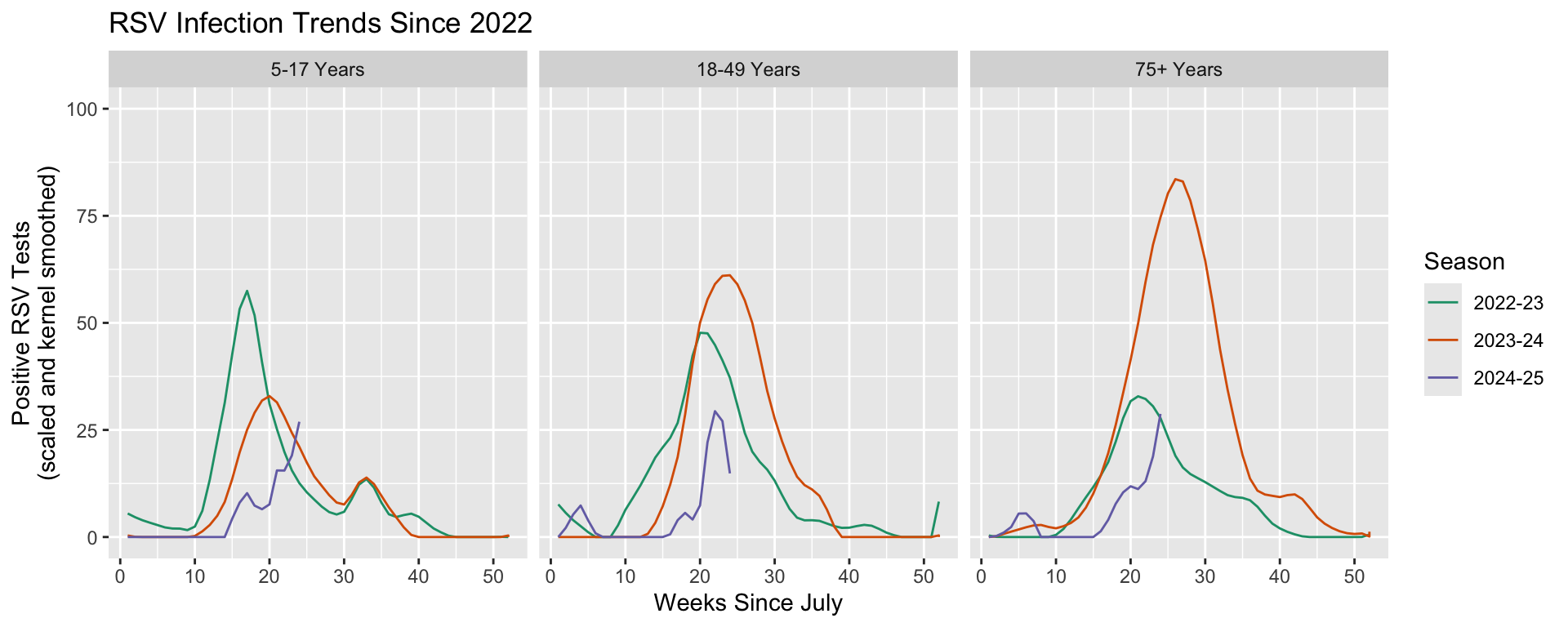
The Coordinates Layer
Up until this point, we have covered layers that attribute variables to geometric-specific aesthetics in Mappings and transformations that interpret those assignments into plottable values in Statistics and Scales. The Geometry layer does a combination of statistical transformations and positioning, preparing the attributed variables into values that will take the chart shape we are looking to create.
It is the Coordinates layer that then plots these values on a graph. It’s important to appreciate this subtlety because some scaled or statistically transformed values will look entirely different if the wrong coordinate system is applied. Such as, if we attempted to plot an angle on a Cartesian plane in Euclidean space instead of in polar coordinates.
Coordinate layer functions fall into two buckets:
- Linear:
coord_cartesian(),coord_flip(), andcoord_fixed() - Non-linear:
coord_map()/coord_quickmap()/coord_sf(),coord_polar(), andcoord_trans()
Applying the Cartesian, polar, and transformed coordinates is reasonably straightforward, and we will introduce the topic of map projections today. Keep in mind that the Coordinate layer plays an abstract role in the plot composite making for some key application notes that the user will need to be aware of. More on this subject can be explored in Chapter 15 Coordinate systems of ggplot2: Elegant Graphics for Data Analysis.
Previously, we mentioned that axis limits can be applied in Scales, but by doing so we unintentionally skew the results. Instead, it is better to “zoom” into a plot using the Coordinates layer. In a similar vein, if we want to swap the axes our x and y variables get plotted to, we want to use coord_flip() instead of changing aes(x = x_var, y = y_var) to aes(x = y_var, y = x_var).
# By default, plots are generated on non-transformed Cartesian coordinates.
df |>
filter(Region == "Connecticut", Season %in% include_seasons, Level %in% ages_ordered) |>
ggplot(aes(x = MMWRweek, y = Kernel, color = Season) ) +
geom_line() +
labs(title = "RSV Infection Trends Since 2022",
x = "Weeks Since July",
y = "Positive RSV Tests\n(scaled and kernel smoothed)") +
ylim(0, 100) +
scale_color_brewer(type = "qual", palette = "Dark2") +
facet_grid(~factor(Level, levels = ages_ordered)) +
# The following line not required for us to include.
coord_cartesian()As with any grammar, there are different ways we can make a statement. Say we have a variable that plots with a curve, and you know that you can linearize it using a base 10 \log. We now have three approaches to graphically representing its linearized transformation. This example is from the coord_trans() documentation, Transformed Cartesian coordinate system.
- Transform before plotting or in
aes()withlog10(). NOTE: only do simple transformations inaes(), like a \log_{10} transformation, and leave more complicated operations to more robust methods. - Scales:
scale_*_log10()orscale_*_continuous(trans = "log10") - Coordinates:
coord_trans(* = "log10")
Discussion: If we apply each option individually, do they all plot the same way? If not, what do you think is happening and how would you fix the code?
The Theme Layer
The Theme layer gives the users control over non-data aspects of the plot: i.e. styling the fonts, axes ticks, panel strips, backgrounds, location (or the exclusion) of the legend, etc. It is used to format the plot, making it visually appealing or match intended design schemes. Unlike every other layer described, Theme will not change how values are transformed, their perceptual properties, or how geometries get rendered.
How the user intends to use Themes will depend on where in the data processing cycle they are performing visualization, and how they want their polished plots to look. It is therefore not likely to be helpful if I get granular about the different function arguments in Themes. Instead, I encourage students to explore the layer reference page, where they can peruse details for all the possible function arguments at their leisure: Modify components of a theme.
ggplot2 comes with numerous theme that get installed with the package: Complete themes. There are also numerous community developed themes that you can load, some of which have been curated by R Charts: Themes in ggplot2.
Each time you make a plot, the default is theme_gray(). As before, you do not need to explicitly write this out if you do not intend to change the default settings. In our example, we want use another, more visually appealing theme that better displays our results. We will use another ggplot provided theme: theme_linedraw().
# Using one of ggplot2's provided theme presets.
df |>
filter(Region == "Connecticut", Season %in% include_seasons, Level %in% ages_ordered) |>
ggplot(aes(x = MMWRweek, y = Kernel, color = Season) ) +
geom_line() +
labs(title = "RSV Infection Trends Since 2022",
x = "Weeks Since July",
y = "Positive RSV Tests\n(scaled and kernel smoothed)") +
ylim(0, 100) +
scale_color_brewer(type = "qual", palette = "Dark2") +
facet_grid(~factor(Level, levels = ages_ordered)) +
# Add the Themes layer at the end of our plot object expression.
theme_linedraw()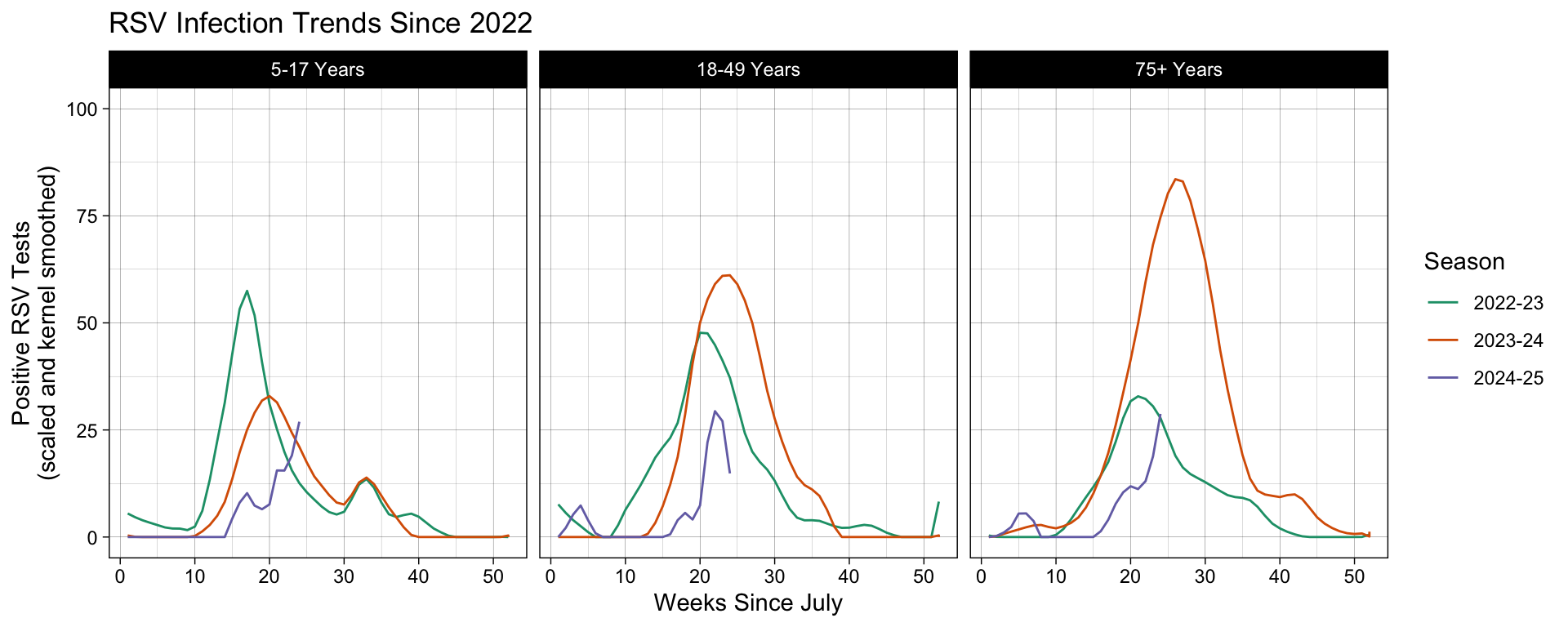
Say you regularly generate plots that you want to apply the same custom Theme settings to, such as producing visualizations for a group that has specific branding or plots for a cohesive publication. There are two possible solutions you can take that will obviate the need to rewrite the same theme settings in each plot object.
theme_set()allows you to set a new theme globally, overriding the default theme settings for the environment: Get, set, and modify the active theme.- Creating your own custom theme function by modify an existing
theme_*()or writing one from scratch: Learning to create custom themes in ggplot by Maddie Pickens and Chapter 20.1 New Themes of ggplot2: Elegant Graphics for Data Analysis.
Overlaying Layers
Now that we have become acclimated to each layer that constitutes one cohesive graph, we are ready to discuss how to effectively build more complex graphs by overlaying additional layers. Earlier I hinted that the expressions for each layer stands alone as its own object in the programming environment. When a graph is rendered by ggplot2 its going to compress these layers one on top of another sequentially.
This is all well and good if the plots we are generating contain the same Data and Mapping settings, but what if they do not? What if we want to plot a new Geometry or Statistic layer that doesn’t use the same settings used by other layers? Every time you add a new layer, you have the opportunity to override the inherited settings that were given in the leading plot object, ggplot().
For example, consider the following code. What happens if we change aspects of the Data and Mapping used by geom_line()?
ggplot(df, aes(x = MMWRweek, y = Kernel)) +
geom_line()| Operation | Layer aesthetics | Result |
|---|---|---|
| Add | aes(colour = Season) |
aes(x = MMWRweek, y = Kernel, colour = Season) |
| Override | aes(y = Level) |
aes(x = MMWRweek, y = Level) |
| Remove | aes(y = NULL) |
aes(x = MMWRweek) |
It is therefore best practice to assign the Data or Mapping in the leading ggplot() plot object when you want those settings carried forward to all subsequent layers. When you need to specify new settings for select Geometric or Statistic layers, then you can specify those mappings in that layer, overriding any previous designation. You can find more information about plot object layering in ggplot in Chapter 13 Build a plot layer by layer in ggplot2: Elegant Graphics for Data Analysis.
The ability to treat each layer as its own object in the coding environment allows for flexible and adaptive programming. For example, you can predefined the settings to generating a smoothed line that you apply to different ggplot() objects, leaning on inherited Data and/or aesthetics Mappings given in each.
You can find more information about plot object layering in ggplot in Chapter 18 Programming with ggplot2 in ggplot2: Elegant Graphics for Data Analysis.
To exhibit this in our running example, let’s add our pièce de résistance, the cherry on top, a leading point highlighting the most recently recorded surveillance week. In order to isolate this exact point, we need to prepare a different subset from the same dataset. We do this by filtering for the same distinguishing variables (Region, Season, and Characteristic Level), followed by filtering to the current infections season, and then finally the most recent week recorded.
This point is added to our graph as a fresh layer that is printed on the plot object generated up to the geom_line() expression. In the function settings, we override the inherited Data object and leave the Mappings blank, allowing the aesthetics settings to be inherited from the ggplot() object.
# Subset the dataset to isolate the leading data point we wish to plot.
leading_point = df |>
filter(Region == "Connecticut", Season %in% include_seasons, Level %in% ages_ordered) |>
filter(MMWRyear == max(MMWRyear)) |>
filter(MMWRweek == max(MMWRweek))
# Add a new Geometry layer, geom_point(), using a new dataset.
df |>
filter(Region == "Connecticut", Season %in% include_seasons, Level %in% ages_ordered) |>
ggplot(aes(x = MMWRweek, y = Kernel, color = Season) ) +
geom_line() +
# Show the leading point as a red dot using the leading_point subset.
geom_point(data = leading_point, color = "red") +
labs(title = "RSV Infection Trends Since 2022",
x = "Weeks Since July",
y = "Positive RSV Tests\n(scaled and kernel smoothed)") +
ylim(0, 100) +
scale_color_brewer(type = "qual", palette = "Dark2") +
facet_grid(~factor(Level, levels = ages_ordered)) +
theme_linedraw()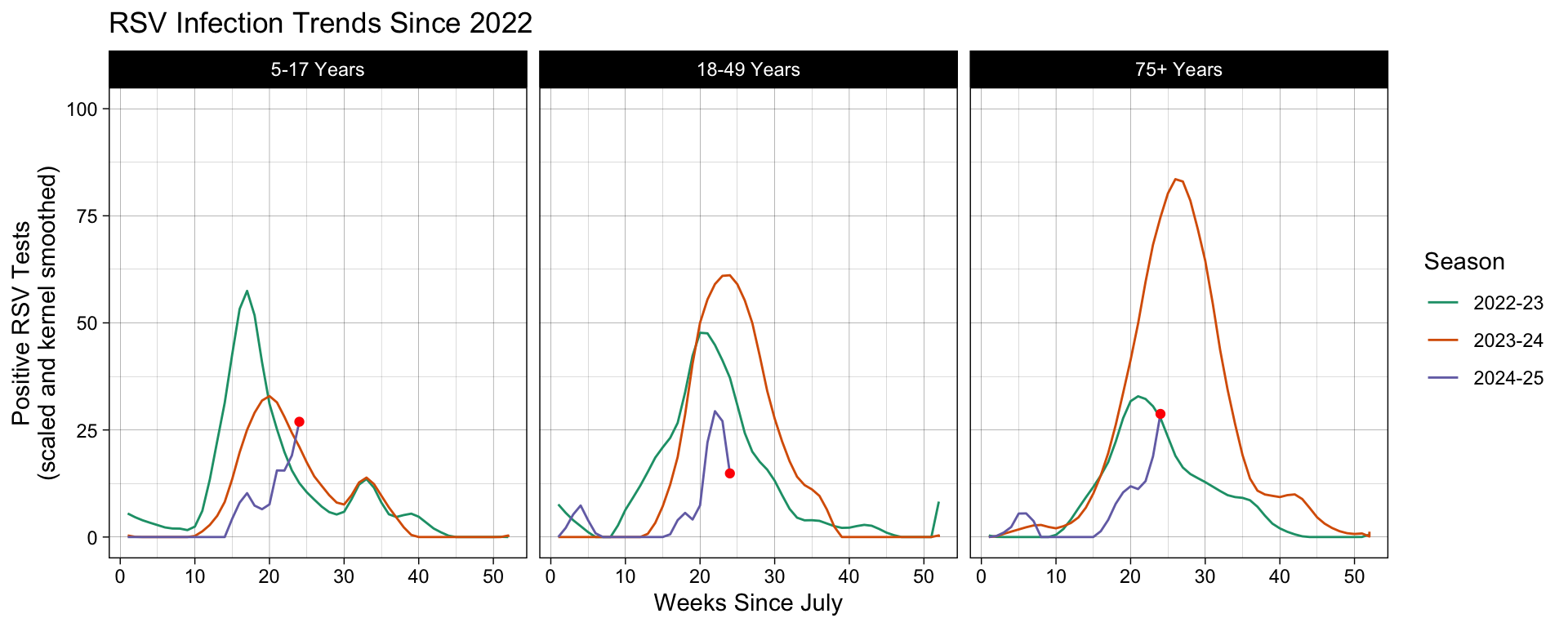
Look at us, we are such ggplot experts now! High five! Oh wait a second, for some of you this is asynchronous material… give yourself a high five for me 👍
Advanced Uses of ggplot2()
In this section we will cover two advanced uses of ggplot2 commonly used in public health: projecting data into a map and making the values interactive. These are topics well worth their own workshop, and I will not have time to do them justice here.
The goal of the next two sections will be to introduce you to these rich topics. At the end of this section, you will hopefully find these topics more approachable and are better equip to use them in your own work.
Introduction to Map Projections with ggoplot
Canonically, map projections are interpreting the curved surface of the earth into a flat plane. For our purposes, we need to render the polygons that represent this projection and associate them with metadata that will visualization our data. ggplot2 comes with two different methods to do both these steps: geom_polygon() or geom_sf().
The first is not as robust as the second and, in fact, the second method is recommended by the ggplot2 developers over geom_polygon() for this reason. We are therefore only going to cover geom_sf().
Before we apply this function, let’s think first about what we are doing. Previously I mentioned that map projections are interpreting a curved shape into a flat plane. This projection will give us boundary points that are plotable on a linear Cartesian plane, called polygons. “Simple features”, from which we get “sf”, are standard vector data produced by the Open Geospatial Consortium (OGC) that interpret this action into plotable polygons.
Unfortunately, getting a file that contains the region boundaries we are looking for is a rather, shall we say, winding task. This problem gets compounded if we need our resource to contain granular information about the region, such as rivers, lakes, and topology, or even man-made infrastructure, such as roads, cities, or census boundaries.
We’re not going to bother with this problem for now. Our dataset contains information about select contiguous U.S. states, and batches those trends into the HHS regions. Even though we do not need to be immediately concerned with how to plot Alaska and Hawaii into the same figure, we will include that as well.
Here, we will reference the Topologically Integrated Geographic Encoding and Referencing, or TIGER/Line Shapefiles, provided by the U.S. Census Bureau. The R package tigris allows us to pull these files from the U.S. Census Bureau website and process them for our application.
# Call the TIGER/Line Shapefiles from the Census Bureau.
us_geo <- tigris::states(class = "sf", cb = TRUE) |>
# Translate the geometric locations for Alaska and Hawaii to plot underneath
# the contiguous states.
shift_geometry()
head(us_geo)Simple feature collection with 6 features and 9 fields
Geometry type: MULTIPOLYGON
Dimension: XY
Bounding box: xmin: -2356114 ymin: -782290.7 xmax: 1419556 ymax: 970427.9
Projected CRS: USA_Contiguous_Albers_Equal_Area_Conic
STATEFP STATENS GEOIDFQ GEOID STUSPS NAME LSAD ALAND
1 35 00897535 0400000US35 35 NM New Mexico 00 314198519809
2 46 01785534 0400000US46 46 SD South Dakota 00 196341670967
3 06 01779778 0400000US06 06 CA California 00 403673433805
4 21 01779786 0400000US21 21 KY Kentucky 00 102266755818
5 01 01779775 0400000US01 01 AL Alabama 00 131185561946
6 13 01705317 0400000US13 13 GA Georgia 00 149485762701
AWATER geometry
1 726531289 MULTIPOLYGON (((-1231344 -5...
2 3387563375 MULTIPOLYGON (((-633765.6 8...
3 20291632828 MULTIPOLYGON (((-2066923 -2...
4 2384136185 MULTIPOLYGON (((584560 -886...
5 4581813708 MULTIPOLYGON (((760323.7 -7...
6 4419221858 MULTIPOLYGON (((1390722 -58...In this dataset, we see that there are various state identifiers
- STATEFP - Federal Information Processing System (FIPS) ID
- STATENS - United States Geological Survey (USGS) ID
- AFFGEOID - American Fact Finder Geographic Identifiers
- GEOID - the standard geographic identifiers
and land type identifiers
- LSAD - Legal/Statistical Area Description (LSAD)
- ALAND - land size in square miles
- AWATER - water size in square miles
- Geometry - the longitude and latitude for the polygon vertices.
Together, these are used by geom_sf() to create map projections out of our spacial data. And believe it or not, that was the hardest part about map projections. Once we have these polygons, we are well on our way to visualizing our data on a map.
Going back to our running example, let’s show the distribution of infection trends near the peak of the 2024-25 season, around weeks 24 to 26.
subset <- df |>
# Keep only the states and the timeframe we want to plot.
filter(Region %in% c(datasets::state.name, "District of Columbia"),
Season %in% "2024-25", MMWRweek %in% c(24:26))
# Combine the two datasets by Region in df and NAME in us_geo.
geo_df <- us_geo |>
left_join(subset, c("NAME" = "Region")) |>
# Using GEOID, we will only keep the U.S. states.
filter(GEOID < 60)
map_plot <- geo_df |>
# Color the polygon with the number of RSV positives tested.
ggplot(aes(fill = Kernel), color = "black") +
# Apply the SF compatible Geometry.
geom_sf() +
# Scale the aesthetics to apply the viridis colors and do not
# add colors for the NA's
scale_fill_viridis(direction = -1, na.value = "grey92") +
labs(fill = NULL, title = "Peak 2024-25 Season RSV Infection Trends\nResults Scaled and Gaussian Kernel Smoothed") +
# Apply the SF compatible Coordinates.
coord_sf() +
theme_map()
map_plot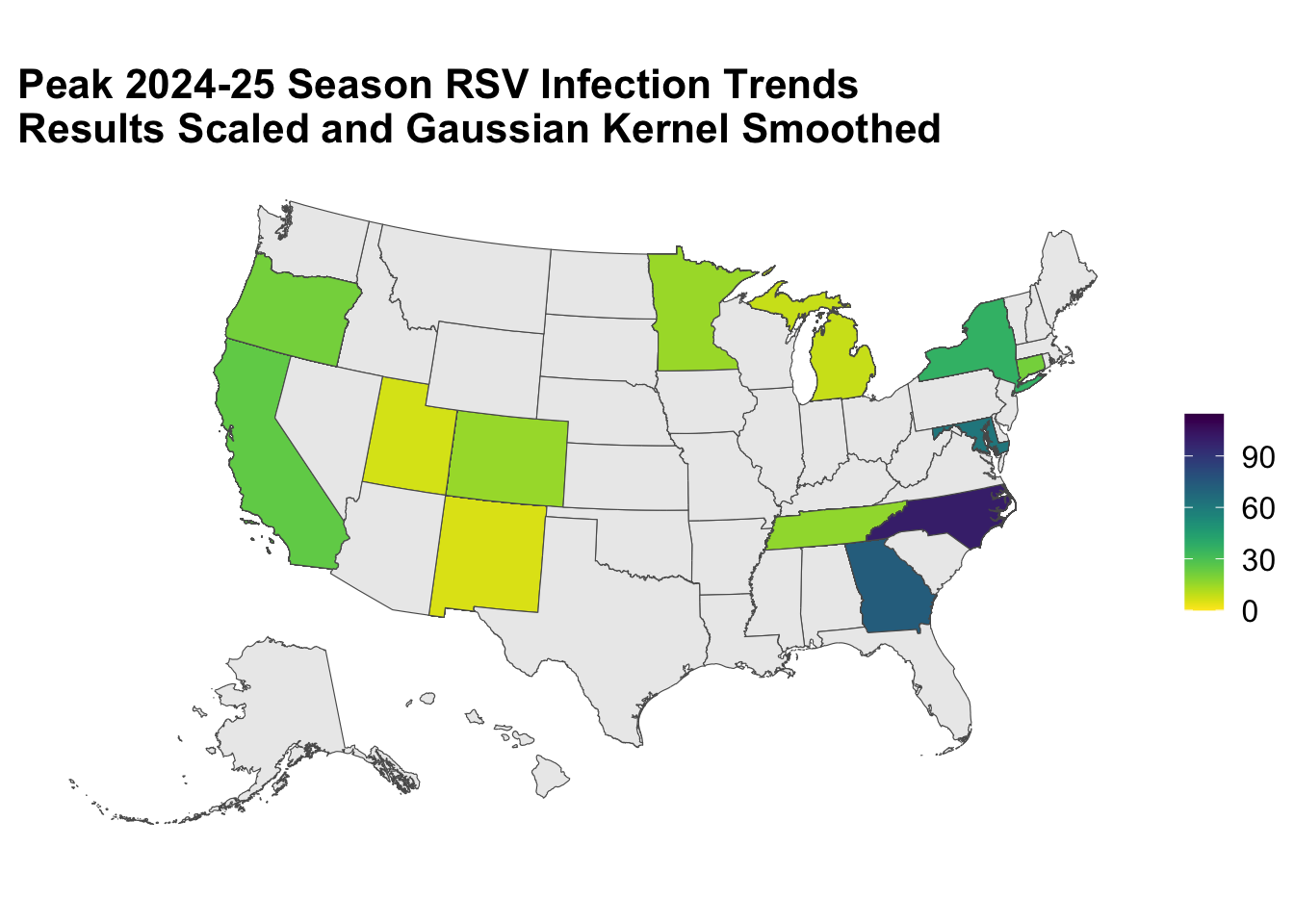
Voilà!
ggplot is a convenient way to render a plot, but it is not the most efficient package option out there! If you are looking for something that is faster and more flexible, you might want to check out packages like leaflet (Cran R documentation).
Introduction to Interactive Plotting with plotly
A static graphic can communicate a lot about your data, but with html widgets, like plotly, you can make the plot user interactive. These widgets allow actions like zooming, hovering, and selecting variables in the legend to be displayed. There are different widgets to choose from, and usually you will pick one that is best suited to make the graphic you intend. You can find some inspiration from the R Graph Gallery.
Today, I will show you how to apply one of the most commonly used interactive packages, plotly. This package is cross platform compatible and can be used in Python, Julia, and MATLAB. It has its own standalone function for plot generation that come with more options, but if you are looking to quickly make a ggplot() interactive all you need to do is wrap it with ggplotly().
You can find more about plotly and the kinds of interactive plots it can generate with ggplot() objections in their documentation: Plotly R Open Source Graphing Library and Plotly ggplot2 Open Source Graphing Library.
ggplotly(map_plot)